Extend by length
This function allows you to extend a curve, a segment or an arc with a curve, a segment or an arc.
Access
- Click the
icon in the Modify section of the Wireframe tab.
Or
- Type "Extend by length" in the Quick Search field, and then press Enter.
In both cases, the Options - Extend by Length dialog box is displayed:
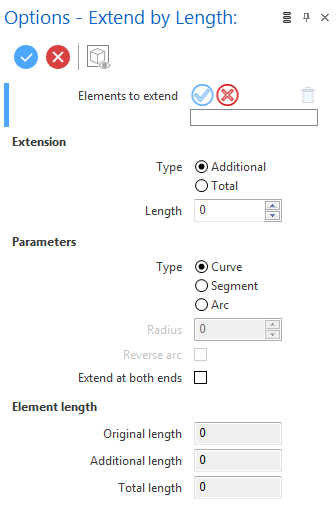
Notes:
- The Element length section of the dialog box indicates the Original length (length of the selected element), the Additional length (extension length) and the Total length (Original length + Additional length).
- When you select a curve, there are three types of possible extensions: Curve, Segment and Arc.
- When you select a segment, only the Segment option is available and activated in the dialog box.
- When you select an arc, only the Arc option is available and activated in the dialog box.
- The extension is applied at the end of the selection, closest to the position where you have clicked.
Procedure
Extending with a Curve or a Segment
- Click on the side of the curve or segment that you want to extend in the graphic area.
- If you select a curve, select the Curve or Segment option in the dialog box, depending on the shape of extension that you want to apply.
- Select the extension type:
- Additional: The value entered in the Length field is added to the selected element.
- Total: The value entered in the Length field represents the length of the selected element with the extension length.
- Define the Length of the extension:
- By entering the value in the Length field in the dialog box.
- By entering the value in the Length field in the graphic area if you have selected a segment to extend.
- By dragging the Length sphere in the graphic area if you have selected a segment to extend.
- By clicking on the Measurement
icon, in the graphic area or in the dialog box (next the active field), and taking measurements.
-
Validate, either by a Right Mouse click or by clicking the
icon in the graphic area or in the function dialog box.
| Selected Curve | Curve Extension | Segment Extension |
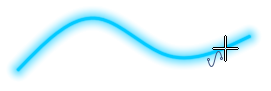
|
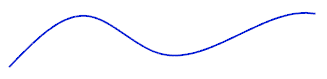
|
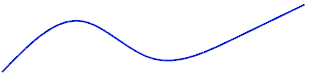
|
Extending with a Radius
- Click on the side of the arc that you want to extend in the graphic area.
- Select the extension type:
- Additional: The value entered in the Length field is added to the selected element.
- Total: The value entered in the Length field represents the length of the selected element with the extension length.
- Define the Length of the extension:
- By entering the value in the Length field in the dialog box.
- By entering the value in the Length field in the graphic area if you have selected a segment or arc to extend.
- By dragging the Length sphere in the graphic area if you have selected a segment or arc to extend.
- By clicking on the Measurement
icon, in the graphic area or in the dialog box (next the active field), and taking measurements.
- Define the extension radius:
- By entering the value in the Radius field. This field is unavailable when you have selected an arc to extend; in this case, the extension radius is the same as the arc radius.
- By clicking on the Measurement
icon in the dialog box (next the active field), and taking measurements.
-
Validate, either by a Right Mouse click or by clicking the
icon in the graphic area or in the function dialog box.
| Selected Curve | Radius Extension |
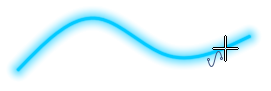
|
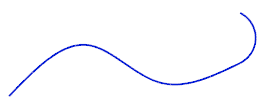
|
Notes:
- Extensions are tangent to the selected curve.
- For the radius extension, activate the Reverse arc option to invert the extension.
- Activate the Extend at both ends option if you want to extend both sides of the selected curve.
- You can enter a negative value in the Length field in order to reduce the selected curve but you CANNOT enter a negative value in the Radius field for the radius extension.
Top Toolbar

These two icons at the top of the dialog box allow you to Apply the current values or to Cancel the current function.
Preview generation is Automatic if this option is active in the dialog box menu accessed by clicking on the ![]() icon. If this option is not active, click on the
icon. If this option is not active, click on the icon. If preview generation is not possible, the icon is greyed out.